Shibboleth login help
Tips on what to do if you’re having problems logging in with Shibboleth
Moodle and Shibboleth disruption Tuesday 16 December 2.30pm to 3.30pm
On Tuesday 16 December, there will be disruption to logging in with Shibboleth between 2.30pm and 3.30pm due to essential maintenance. Moodle and library resources might be unavailable to you during the first 30 minutes of the work, with login services remaining at risk for a further 30 minutes after that. Please download beforehand any articles or book chapters you might need during this period.
Trust staff and students who require access to Tavistock and Portman Moodle course pages during this time, should log in to Moodle before 2.30pm as they will maintain their access if logged in before the maintenance works begin and their session doesn’t expire.
Getting started with Shibboleth
You’ll need a username and password to access Moodle and many of the library’s journals, databases and ebooks. We use a system called Shibboleth to create these login details for you.
Students should note that their Shibboleth login details are different and separate from their MyTap login.
If you’re having problems with Shibboleth access on an existing account, use the links below to get a username reminder or reset your password. Remember, resetting your password won’t work on an account that hasn’t yet been activated.
If you continue to have difficulties logging in with Shibboleth after resetting your password and checking your username, please contact the library.
Security codes for logins
After entering your username and password during a Shibboleth login, you will be sent a security code to the email address associated with your account. You will then need to enter this code on the login screen to get access to resources.
You should only need to do this once a day if you leave the ‘Trust this device for 24 hours’ option ticked. You should untick it if you are using a shared or public computer (highlighted in the image below).
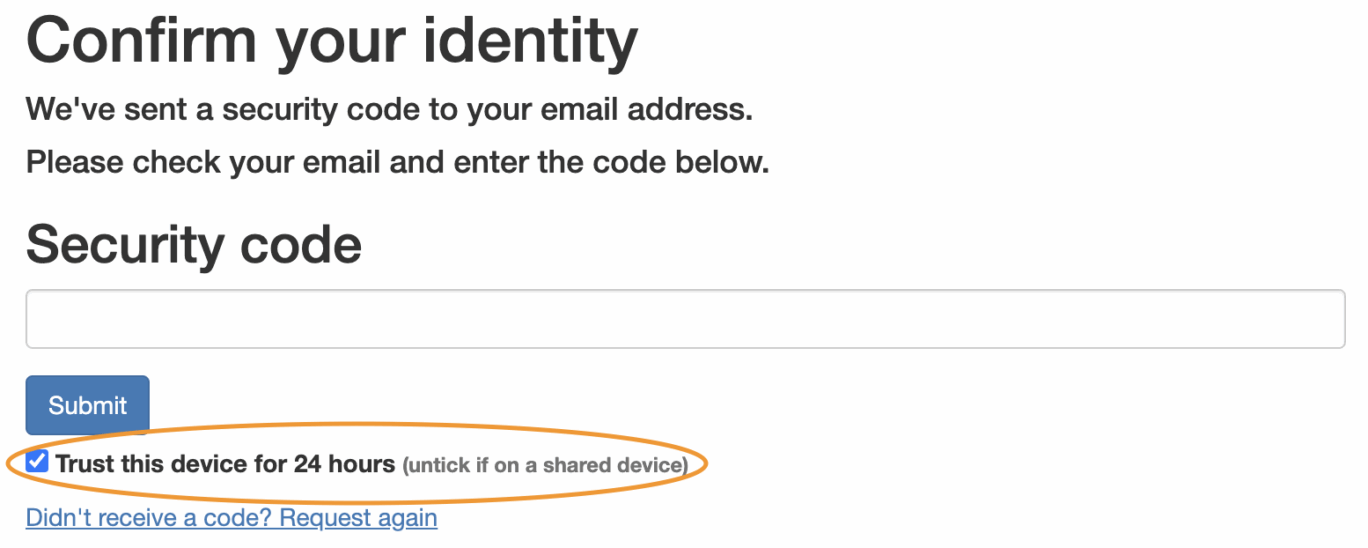
If a code does not arrive or has expired, you can request another code by clicking ‘Didn’t receive a code? Request again’ (highlighted in the image below).
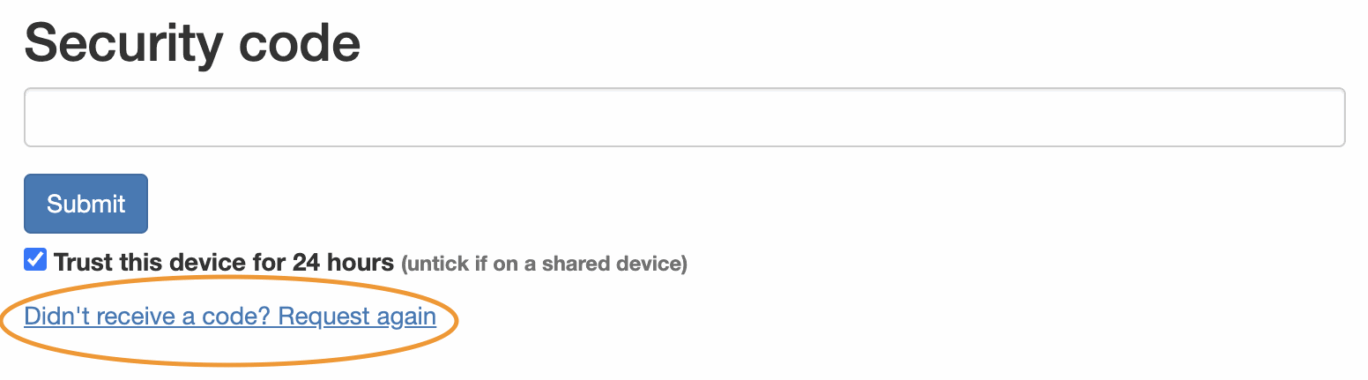
To remove a trusted device, you will need to select the trusted devices option from your profile icon in the top right corner of this Shibboleth screen, then click ‘remove’ on the next screen (highlighted in the image below).
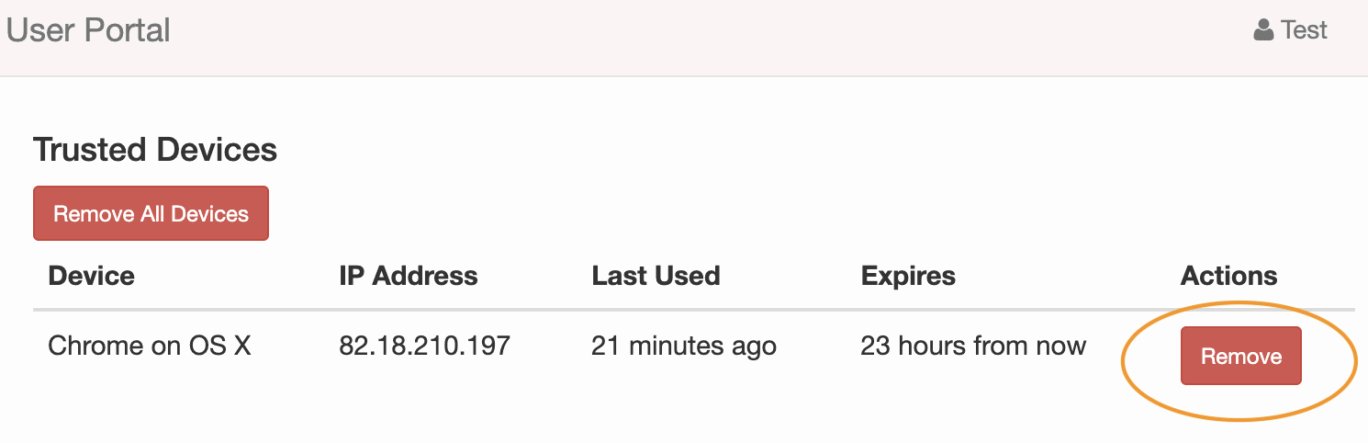
If you experience problems with your login, please email the library.