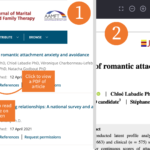Full-text fast
Quick guide to access, download and print the full-text of course readings
Login advice
Links from your reading list should take you directly to items. Occasionally, before you can login in with your Shibboleth username and password, a publisher’s website might ask you log in with them first.
In these cases, always look for a Shibboleth or Institutional Access option (don’t use the site’s individual login option). You might be asked for your federation, so choose UK Access Management Federation. You may also be asked for your institution, so either type Tavistock and Portman NHS Foundation Trust or choose it from a list or drop-down menu.
Now see below for how to find the full-text for our key resources. Click on the images to expand them for a visual guide.
Cambridge Core journal
1. Scroll down to read on screen or click the PDF icon. 2. Click downward arrow to download PDF or printer icon to print.
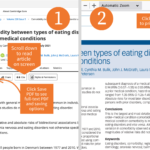
Cambridge Core ebook
1. Scroll for chapters. Click PDF or HTML to view. 2. Select multiple chapters with tick boxes and used side buttons to download PDFs, or save to Google Drive, Dropbox or Kindle. 3. Click down arrow to save PDF or printer icon to print.
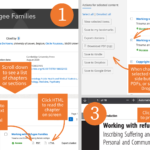
EBSCO ebook
1. Click on the ‘PDF Full Text’ icon. 2. Click on the arrow next to the chapter you need to download. 3. Select the chapter option to get whole chapter then click Download PDF. 4. Click down arrow to save PDF or printer icon to print.
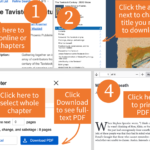
EBSCO ejournal
1. To view article, click ‘Full Text PDF’. 2. Click downward arrow to download PDF or printer icon to print.
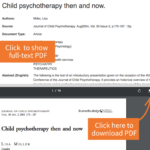
Free online material
Free articles, including Open Access material, can be read online from specific websites and sometimes downloaded. Look for PDF, HTML or Download buttons.
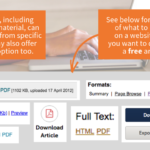
Guilford Press
1. To view article, click ‘PDF’ at the top of the page or the PDF button. 2. Click downward arrow to download PDF or printer icon to print.
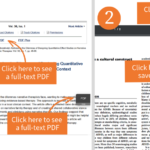
Ingenta ejournal
1. Click the ‘Download’ button in the ‘Download Article’ box at top of the page. 2. Click downward arrow to download PDF or printer icon to print.
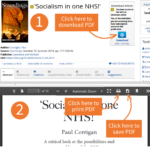
Journal Finder
1. Visit Journal Finder and search by journal title. See the online access options and whether there are print copies available. Click on the link text to see the journal.
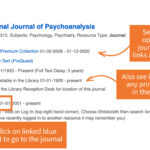
PEP Archive
1. Scroll down to read article. Click headings in ‘Contents’ box to skip to chapter or section. Click print icon to print entire document. To print chapter, highlight section on screen and copy into Microsoft Word.
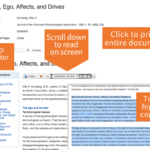
Printed book or pamphlet
1. Search on library catalogue. Check status box to see if copy is available. Click ‘Place hold’ to reserve. Pamphlets are kept near the library reception desk, filed in alphabetical order by author last name.
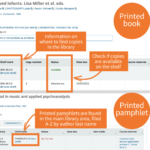
Printed journals
There’s a selection of more recent printed journals in the library Computer Cluster Room. Can’t find what you want? Ask us to check our basement archive.
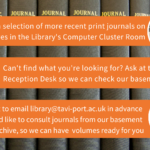
Printed thesis
Print theses aren’t available for loan and are kept in our basement archive. Please email in advance to check availability.
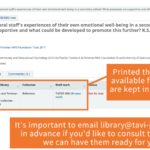
ProQuest ebook
1. Click ‘Download PDF Chapter’. 2. Find chapter from ‘Table of Contents’. 3. Click ‘Download’ button. 4. Choose ‘Save File’ and click OK to save PDF.
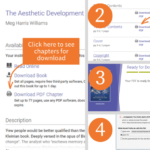
ProQuest ejournal
1. Scroll down to read online. Click ‘Full text – PDF’ to see PDF preview. Use the icon buttons to download a PDF directly. Clicking the print icon will print either the on-screen version or the PDF version, depending on which you’re currently viewing. 2. When viewing the PDF of the article, click the downward arrow to download it, or click the print icon to print it.
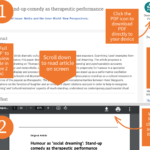
ProQuest Open Access
1. Don’t use the print icon on the abstract page as this won’t print the whole article. Click the ‘Get full text’ button. 2. When the full-text has opened, click downward arrow to download PDF or printer icon to print.
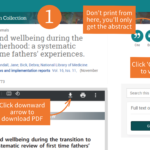
Sage ebook
1. Click the ‘Contents’ tab then ‘Chapters’. 2. Click title of chapter you require. 3. Scroll down to read chapter on screen or click ‘Download’ button for PDF. 4. Click downward arrow to download PDF or printer icon to print.
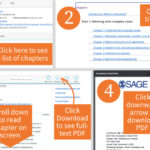
Sage ejournal
1. Click ‘Download PDF’ button to show PDF. 2. Click downward arrow to download PDF or printer icon to print.
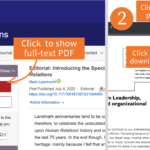
Scanned paper
1. Files might be saved directly to your ‘Downloads’ folder. Some browsers guide with an arrow symbol or listing downloads at the bottom of browser page. Some browsers ask where to save a PDF.
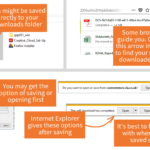
Staff Publications
1. Click PDF icon to show full-text when available. 2. Click downward arrow to download PDF or printer icon to print.
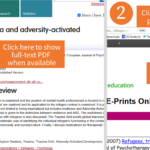
Taylor & Francis ebook
1. Click the ‘Download’ button at top of page for whole book. 2. scroll to ‘Table of Contents’ to download individual chapters.
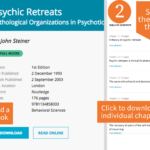
Taylor & Francis ejournal
1. Click PDF button to show full text PDF. 2. Click downward arrow to download PDF or printer icon to print.
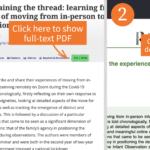
Wiley ebook
1. Scroll to ‘Table of Contents’. 2. Click ‘Download Full Book’ or scroll down for individual chapters and click PDF. 3. Click downward arrow to download PDF or printer icon to print.
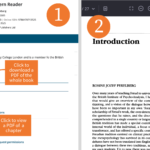
Wiley ejournal
1. Click ‘Full text’ to read on screen. Click PDF to view full-text PDF on screen. 2. Click the downward arrow to download PDF or printer icon to print.