Reading list help
Guides on how to use your reading lists to access articles and chapters
Accessing your reading lists
Your reading lists, with full-text links to essential readings, are available on your Moodle course pages. The library service uses a system called KeyLinks to produce the online reading lists, in collaboration with course leads and tutors. You can also access your reading lists directly on the KeyLinks website by clicking the three horizontal lines at the top of the screen (highlighted in the image below) and finding the appropriate year and portfolio.
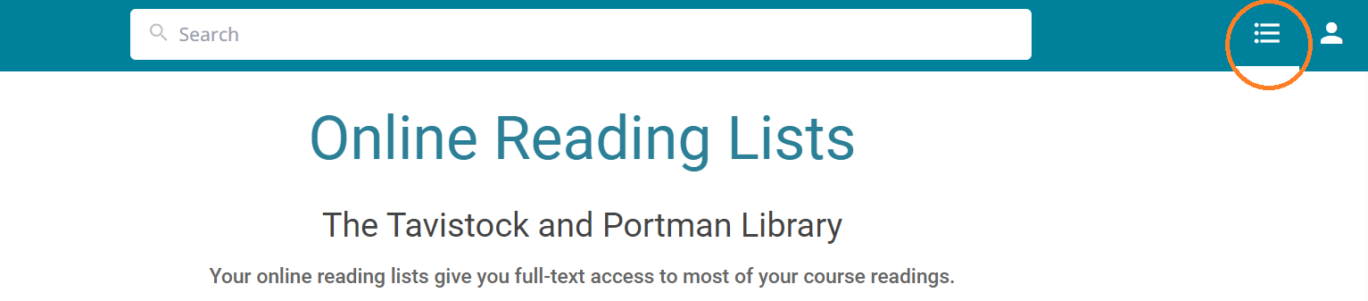
Using online reading lists
When you arrive at your online list page, if you’re unable to see the content of the list, make it visible by clicking the sublist symbol next to the title (highlighted in the screenshot below).

Move between sections on a list by using the section tabs at the top (highlighted in the image below) or just scroll down.
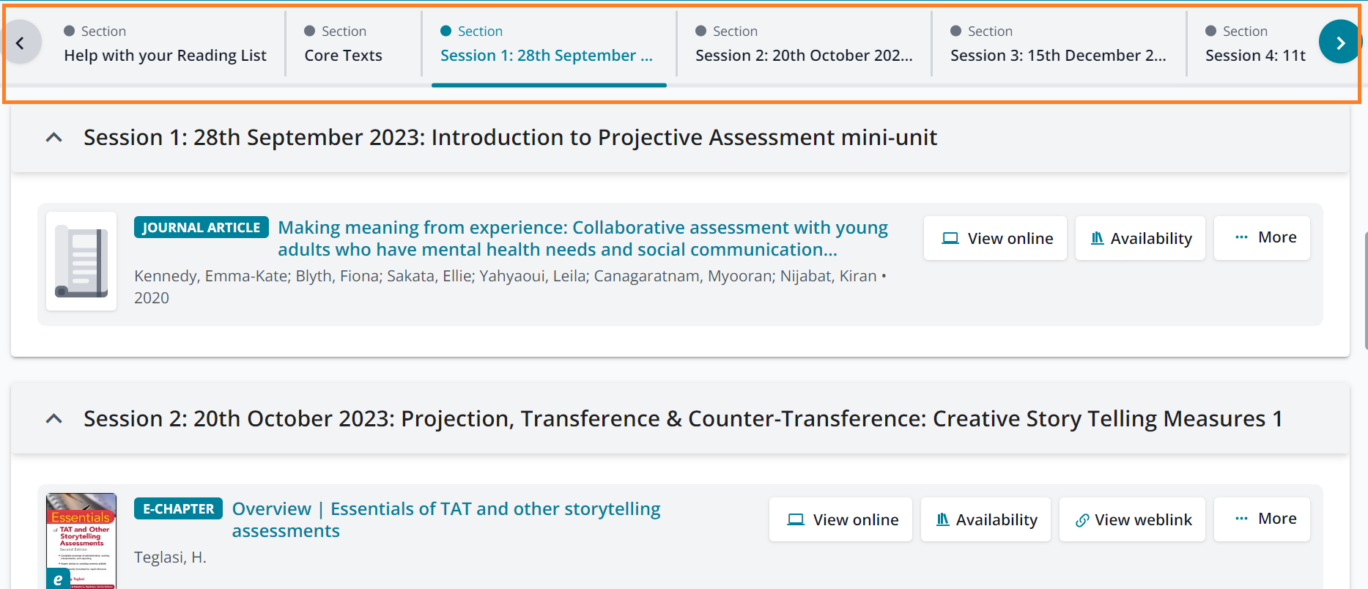
Get to the full text for a reading by click the linked blue title or use the ‘view online’ button (both options highlighted in the image below).
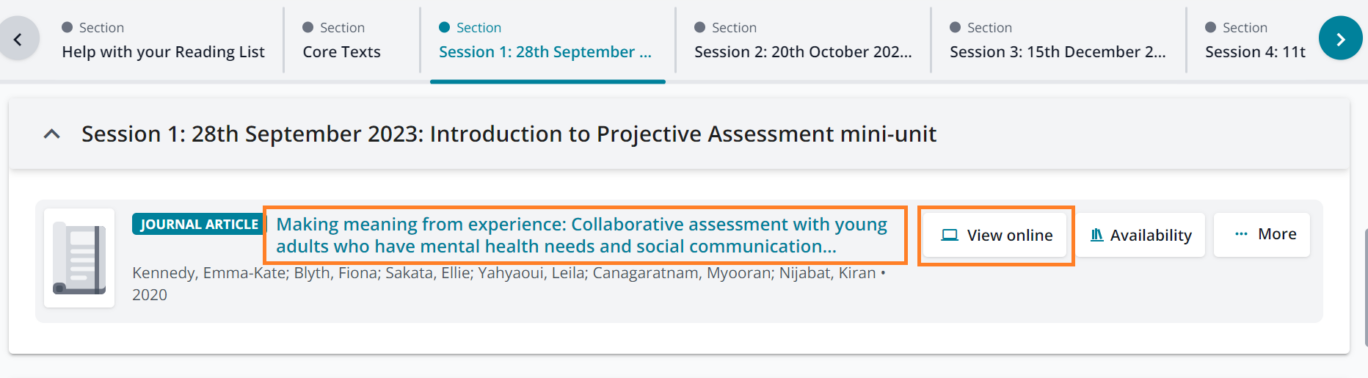
For scanned papers, you’ll find a link called ‘Digital copy’ under the main listing of the reading (highlighted in the image below).

To get more details about a reading list item or citation details, click the ‘more’ button next to the reference.

Video guide to using an online list
Links to more reading list help
Technical information
Device advice, web browser requirements and pop-up problems solved
PEP Archive
Tips on accessing online readings from the PEP Archive database of classic psychoanalytic texts
Help with ebooks
Video guides on how to use ebooks from our most popular providers
Search for items
Sometimes students might be asked to find specific items that are not included on the course online reading lists
Information for tutors
Copyright and submission guidelines for teaching staff